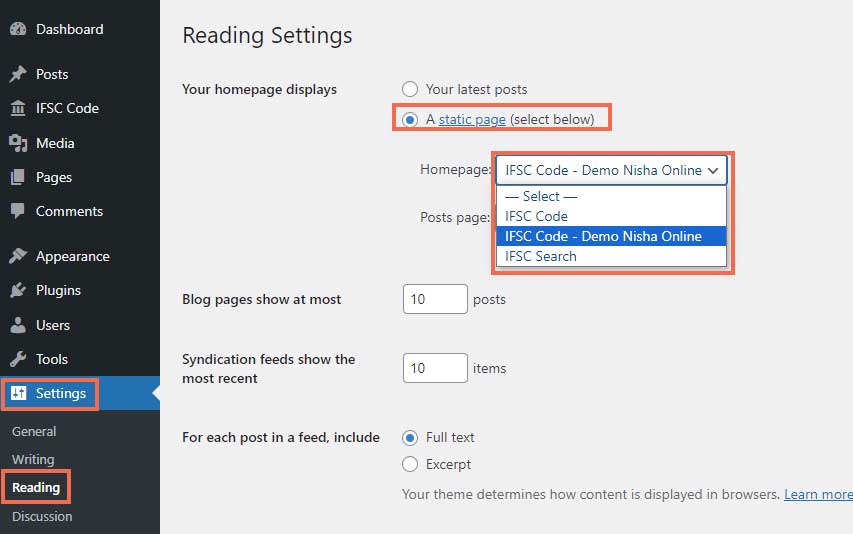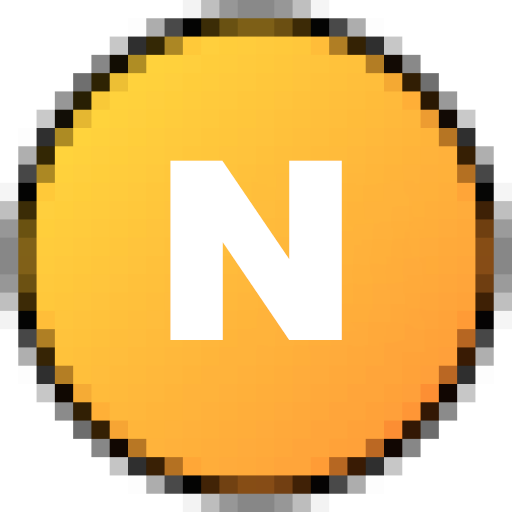IFSC Code Plugin Documentation
“IFSC CODE Pro Plugin” Documentation v1.0 by Nisha Online Creative – support@nishaonline.net & nishaonlinedotnet@gmail.com
Thank you!
for purchasing this IFSC Code WordPress Plugin! If you have any questions that are beyond the scope of this help file, please feel free to create a ticket via our Support Center (Do not forget to include your Purchase Code that you got from nishaonline.net when you purchased this Plugin).
Thanks so much!
HOW TO DOWNLOAD IFSC CODE PRO
Go to your NishaOnline Account and under the “My Account->Downloads” tab, you will see your downloadable files. Afterward, download the plugin file. It should look like Ifsc-code-Pro.zip.
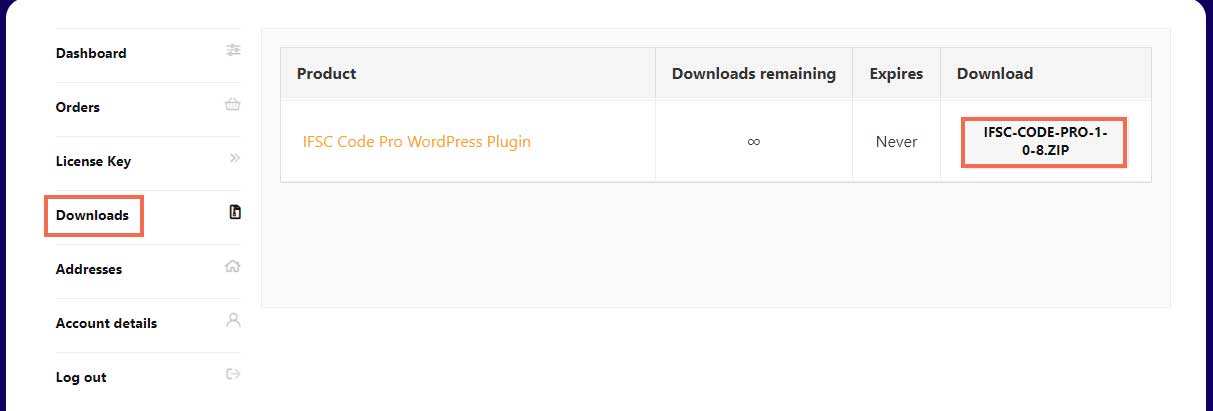
HOW TO INSTALL AND ACTIVATE
If you want to install and activate IFSC Code Pro WordPress Plugin on your WordPress site, you have to then follow this step-by-step guide below:
Go to your WordPress Dashboard and navigate to wp-admin → Plugins → Add New → Upload Plugin. Then Select ‘IFSC Code Pro’. Then simply click on the ‘Install Now‘ button to install IFSC Code Pro on your website.
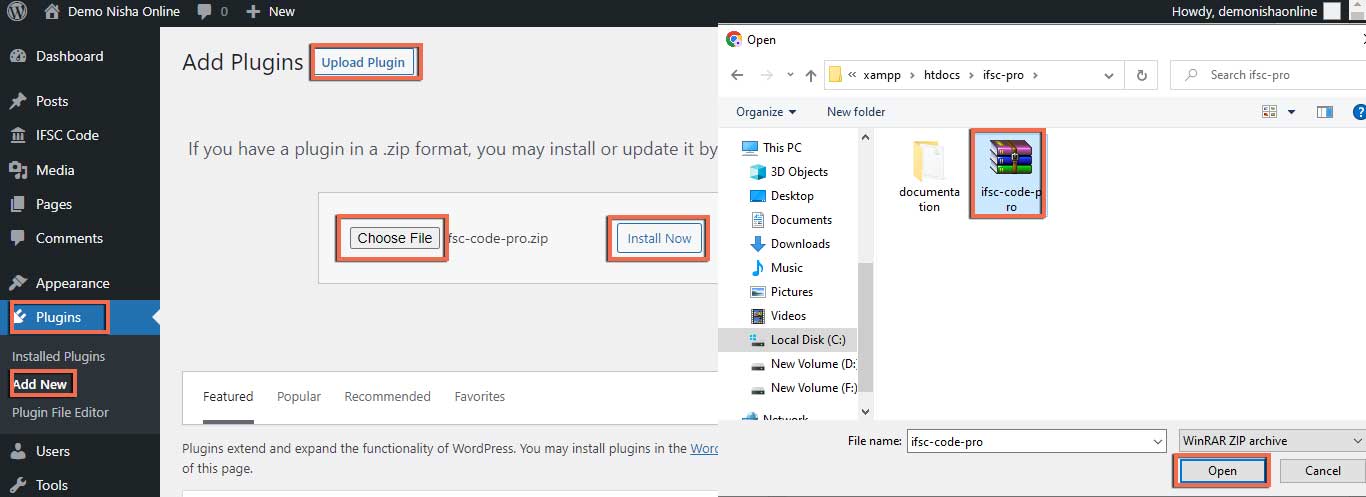
After the installation is completed, click on the ‘Activate’ button, and ‘IFSC Code Pro‘ will be activated.
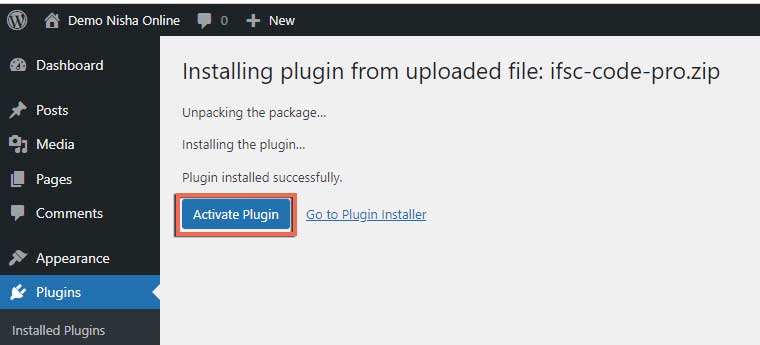
HOW TO ACTIVATE LICENSE KEY IFSC CODE PRO
After activating the plugin, you will be redirected to the IFSC Code Pro Configuration Welcome page. From here, you can Activate Your License Key of IFSC Code Pro.
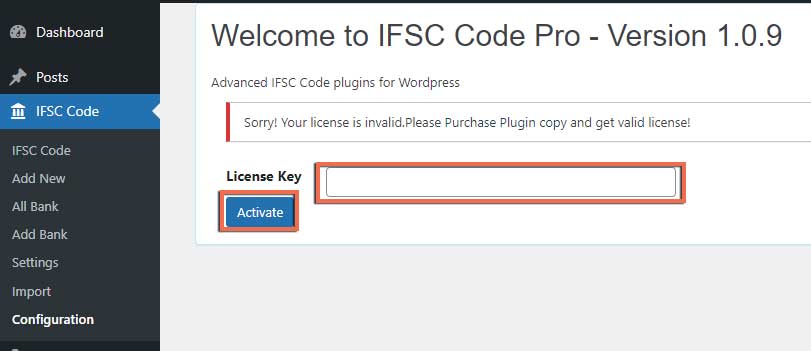
Go to your NishaOnline Account From the ‘My Accounts>License Key’ tab, you can see the IFSC Code Pro plugin which you have purchased. Simply just copy the License Key from there.
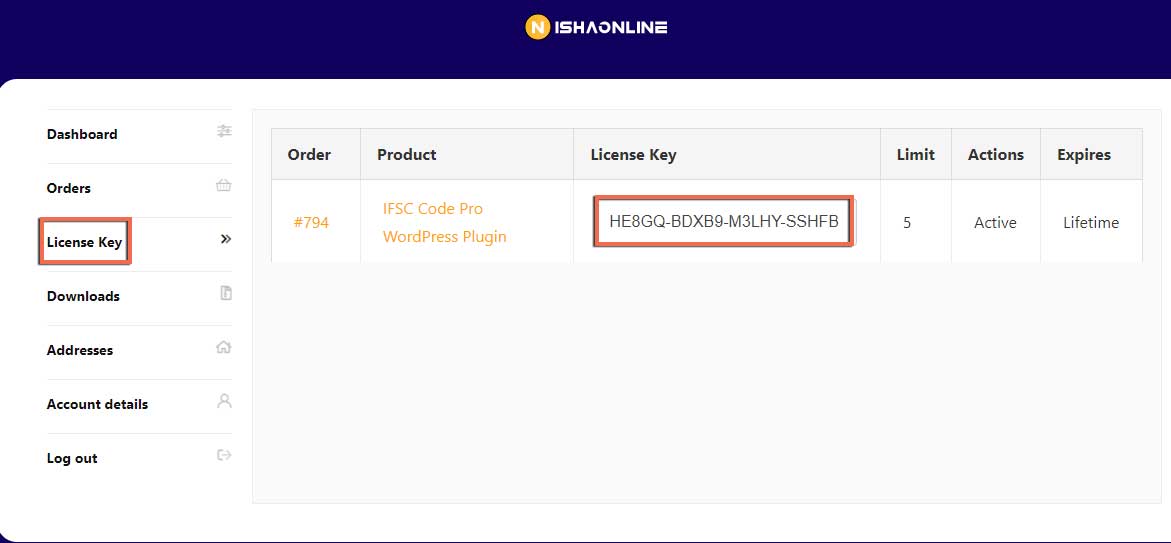
Activating License Key:
Now, Switch back to your WordPress Website. Then, navigate to IFSC Code→ Configuration. From the ‘License’ tab, paste your license key and click on the ‘Activate License‘ button.
After you have successfully activated your License Key, then click on `Configuration` Button to Configure Everything:
Not: Must click on the Configuration button
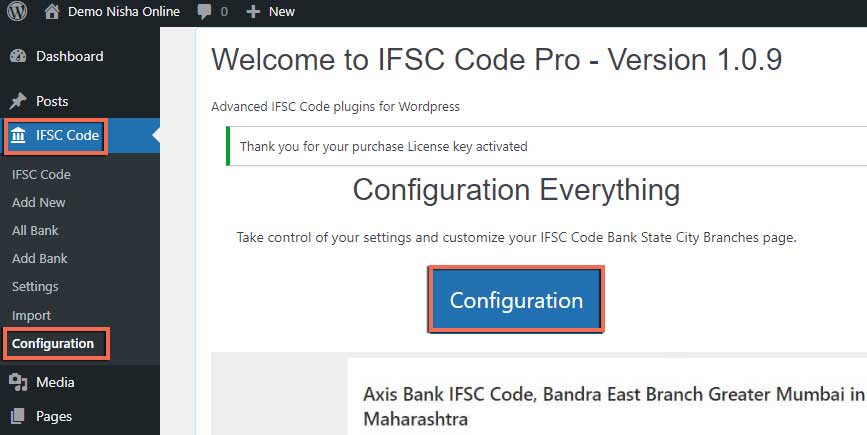
Troubleshooting :
- If you face any issue, you should see an admin notice describing the error such as “Invalid License” or “License Expired”. So, you can understand the license status.
- If you see it’s not activating or not showing any notice, hard refresh the page and clean your cache if you have any caching plugin. Then try again.
HOW TO IMPORT IFSC CODE CSV DATA
Assuming, you have installed & activated IFSC Code Pro on your WordPress site.
Go to your WordPress Dashboard and navigate to IFSC Code → Import. Tab

(1) Import → Settings This Option using to IFSC Branch Details Page Meta Data Title And Heading
Example: (State Bank Of India IFSC Code Bandra Branch in Maharashtra) if you want change title like, (IFSC code of State Bank Of India Bandra Branch in Mumbai of Maharashtra) IFSC code of [bank] [branch] branch in [city] of [state]
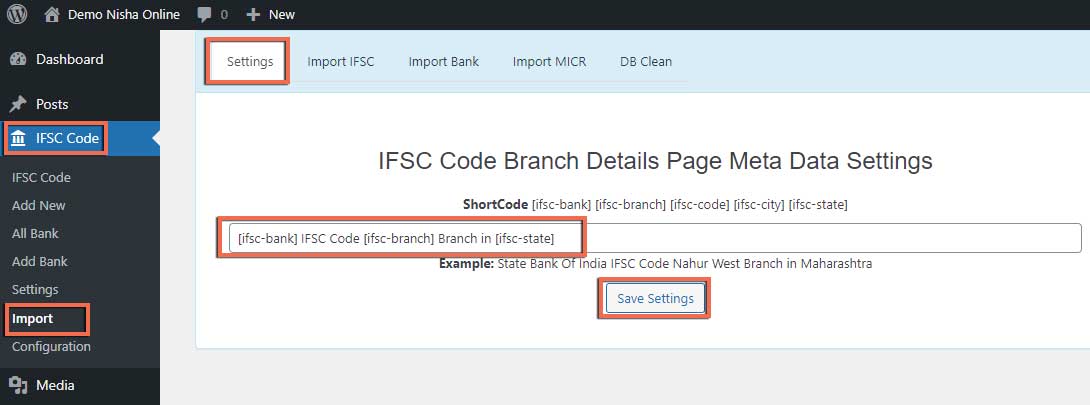
(2) Import IFSC If you don’t have IFSC Code CSV file First `Click On Download Link`
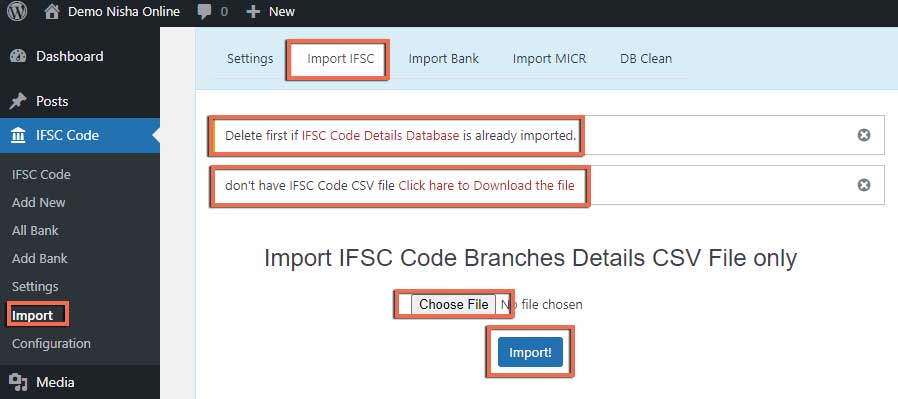
After downloading Extract To Zip File then Select IFSC-1 CSV file and Click on Import Button (Import 1 buy 1 All CSV File)
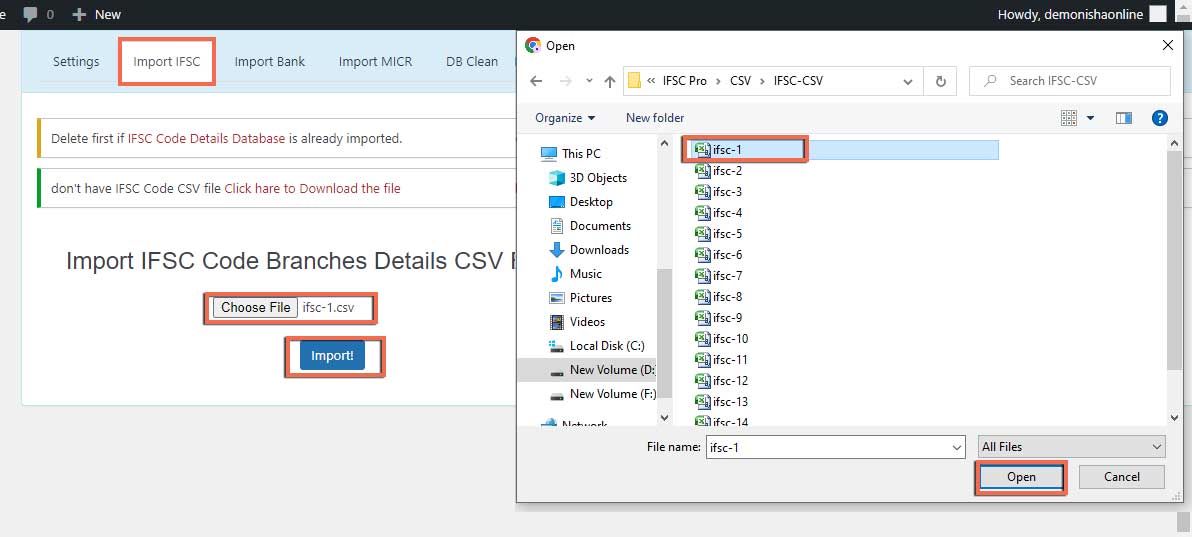
Not: If you have face CSV File importing slow and any problems first Deactivate all the Active Plugins
HOW TO CUSTOIMZE IFSC CODE PRO
Go to your WordPress Dashboard and navigate to IFSC Code → Settings. Tab From here you can see seven separate sections for your IFSC Code layouts, and these are Settings, Home Page, Bank Page, State Page, City Page, Branch Page & License. You can make the changes to any or all of these IFSC layouts as per your preference.
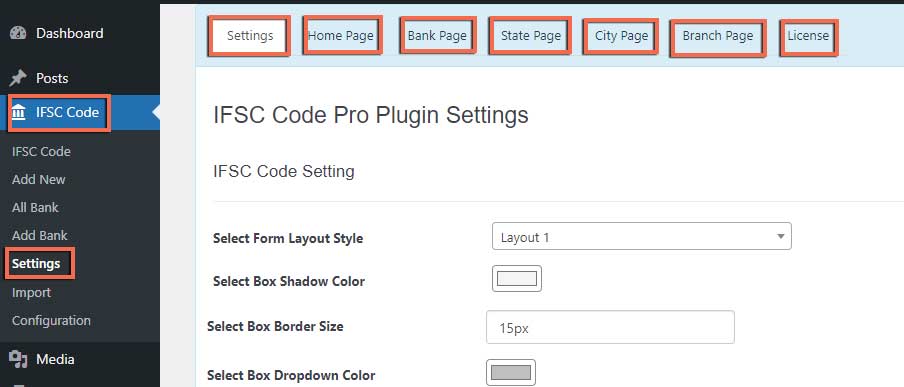
Go to your WordPress Dashboard and navigate to IFSC Code → Settings → Settings. Tab From here you can see Twelve separate sections for your IFSC Code Pro layouts, and these are Drop-Down Style, Color, font size, Box Heading, & Much more. You can make the changes to any or all of these IFSC Page layouts as per your preference.
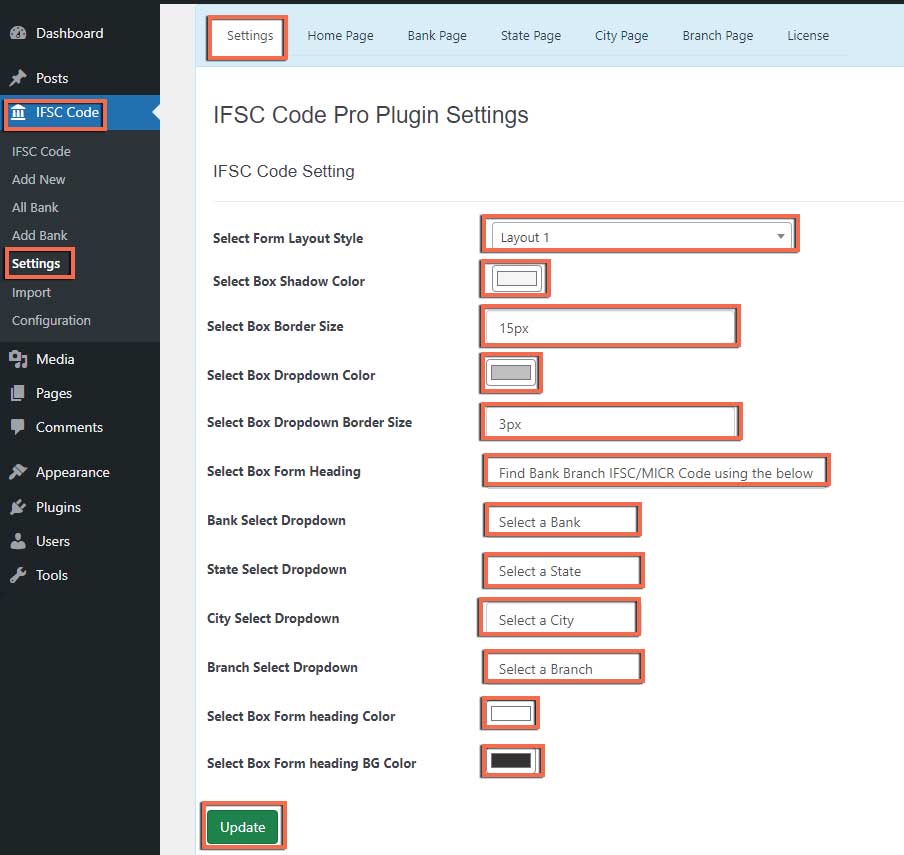
Go to your WordPress Dashboard and navigate to IFSC Code → Settings → Home Page. Tab From here you can see three separate sections for your IFSC Code Pro layouts, and these are Page Title, Description, & Page Content. You can make the changes to any or all of these IFSC Page layouts as per your preference.
Short code Examples: Home Archive Page Data
- [ifsc-select-box] Use Select Drop-down Short code on Content Section
- [ifsc-search-form] Use Search Form Short code on Content Section
- [ifsc-ul-link] Use UL list Short code on Content Section
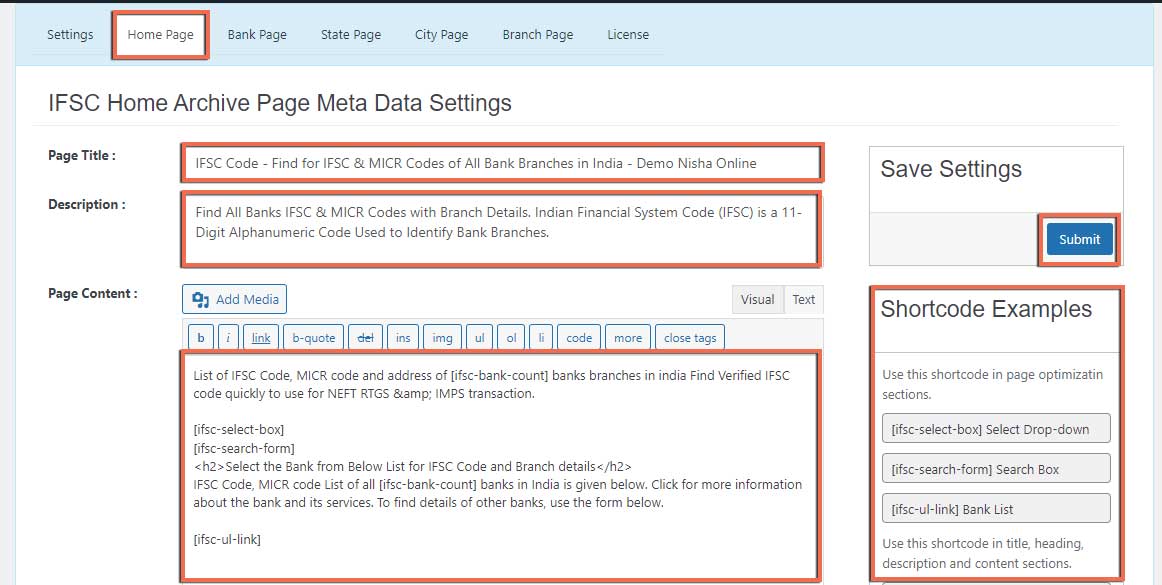
Go to your WordPress Dashboard and navigate to IFSC Code → Settings → Bank Page. Tab From here you can see three separate sections for your IFSC Code Pro layouts, and these are Page Title, Description, & Page Content. You can make the changes to any or all of these IFSC Code Bank Page layouts as per your preference.
Short code Examples: Bank Archive Page Data
- [ifsc-select-box] Use Select Drop-down Short code on Content Section
- [ifsc-search-form] Use Search Form Short code on Content Section
- [ifsc-ul-link] Use UL list Short code on Content Section
- [ifsc-bank] Bank name short code on Title, Description & Content Section
- [ifsc-bank-short] Bank Short Name (SBI) short code on Title, Description & Content Section
- [ifsc-bank-website] Bank Website Name short code on Title, Description & Content Section
- [ifsc-bank-customer] Bank Customer Number short code on Title, Description & Content Section
- [ifsc-bank-email] Bank Email Address short code on Title, Description & Content Section
- [ifsc-bank-content] Bank Content short code on Title, Description & Content Section
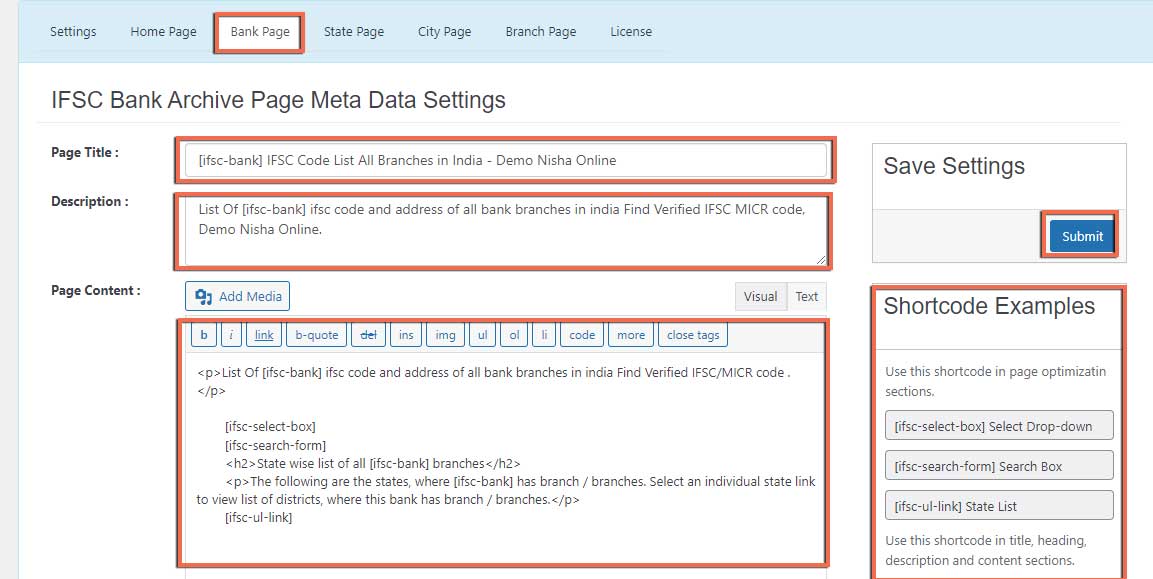
Similar to processing on Sate, City, Branch page, If you want change the meta title, meta Description heading and paragraph details
Examples:
- [ifsc-bank] Bank name like (State Bank Of India)
- [ifsc-state] State name like (Maharashtra)
- [ifsc-city] City name like (Mumbai)
- [ifsc-branch] Branch name like (Bandra)
[ifsc-bank] IFSC Code, [ifsc-branch] Branch [ifsc-city] in [ifsc-state] State Bank Of India IFSC Code, Bandra Branch Mumbai in Maharashtra.
if you want change title like (IFSC code of State Bank Of India Bandra Branch in Mumbai of Maharashtra) IFSC code of [ifsc-bank] [ifsc-branch] branch in [ifsc-city] of [ifsc-state]
All Short code Examples:
- [ifsc-select-box] Select Drop-down
- [ifsc-search-form] Search Box
- [ifsc-ul-link] Related Branch List
- [ifsc-table-details] IFSC Code Branch Details Table
- [ifsc-bank] Bank name
- [ifsc-bank-short] Bank Short Name (SBI)
- [ifsc-bank-logo] Bank Logo
- [ifsc-bank-url] Bank URL
- [ifsc-state] State name
- [ifsc-state-url] State URL
- [ifsc-city] City name
- [ifsc-city-url] City URL
- [ifsc-district] District name
- [ifsc-branch] Branch Name
- [ifsc-code] IFSC Code
- [micr-code] MICR Code
- [ifsc-bank-code] 1st 4 character of IFSC
- [ifsc-branch-code] last 6 character of IFSC
- [ifsc-address] Branch Address
- [ifsc-contact] Branch Contact Number
- [ifsc-bank-website] Bank Website Name
- [ifsc-bank-customer] Bank Customer Numbe
- [ifsc-bank-email] Bank Email Address
- [ifsc-bank-content] Bank Content
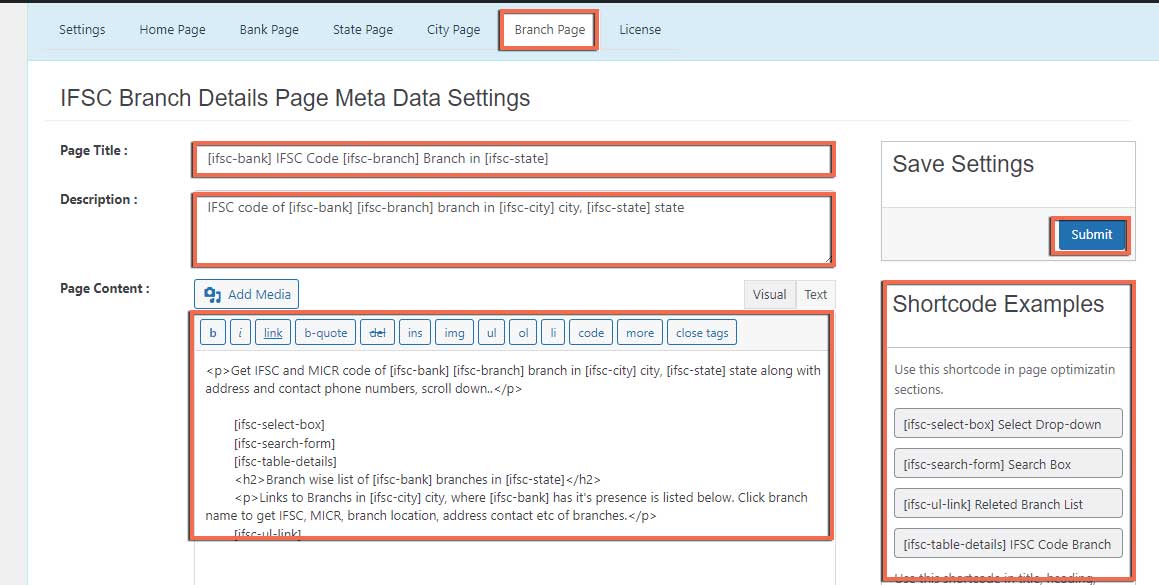
IFSC CODE PLUGIN LICENSE ACTIVATION DEACTIVATION
Go to your WordPress Dashboard and navigate to IFSC Code → Settings → License. Tab From here you can see tow separate Option for your IFSC Code Pro License, and these are Activate & Deactivate. You can make the changes to domain name or reactivate your license first enter your License key and Click on Deactivate Button.
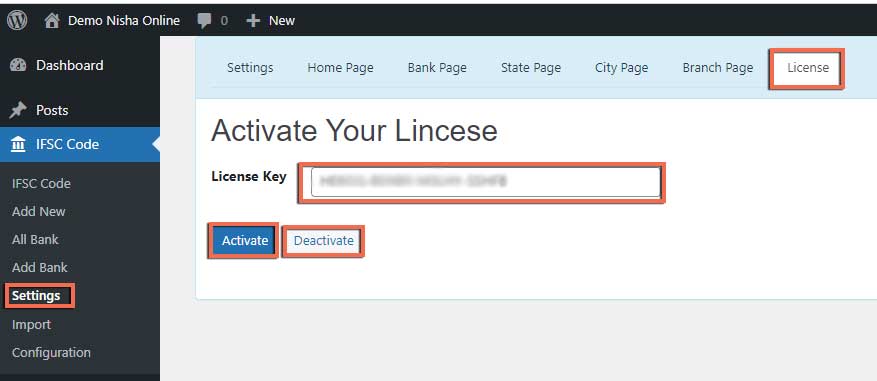
IFSC CODE PLUGIN IMPORTANT NOTICE
Not: Do not delete or change IFSC code and IFSC search pages URLs Slug like (ifsc-code, ifsc-search)
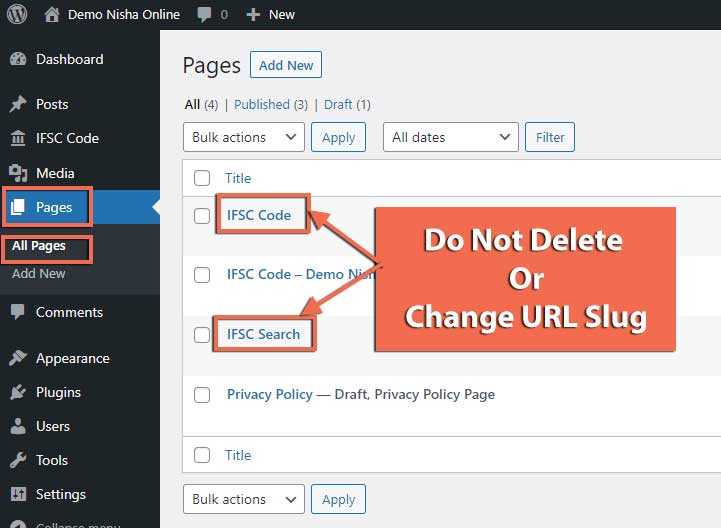
Not: Do not select IFSC Code And IFSC Search Pages on static Homepage

HOW TO CONFIGURE HOMEPAGE WITH IFSC CODE PRO
Go to your WordPress Dashboard and click on the left side. Pages → Add New. Enter title contact and short code
- [ifsc-select-box]
- [ifsc-search-form]
- [ifsc-ul-link]
and finally Publish your page
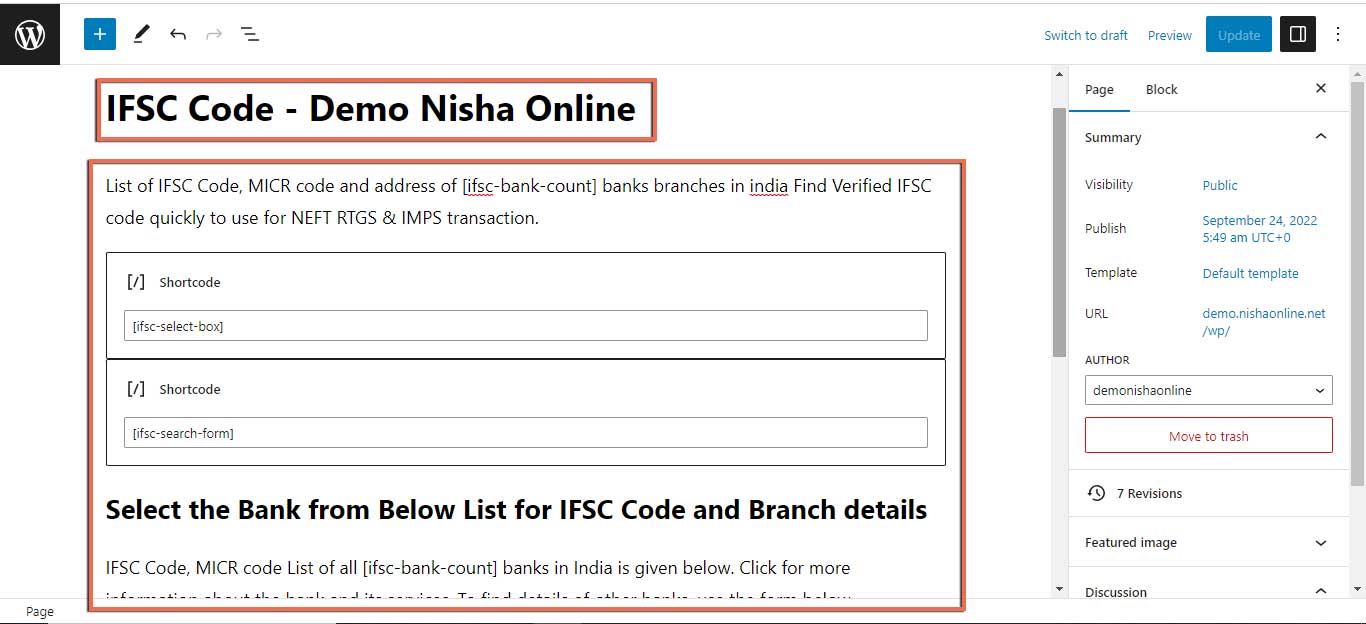
After publishing your page. Go to WordPress Dashboard. Settings → Reading. checked on a static page and then select the page you have created to show the IFSC code on the web home page